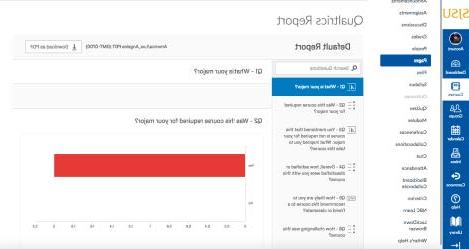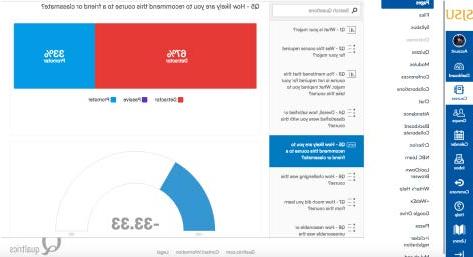How to Embed a Qualtrics Survey Report within Canvas
This guide will walk you through the steps of embedding a Qualtrics Survey Report on a Canvas page.
Steps:
1. Login to Qualtrics at http://sjsu.qualtrics.com
2. Navigate to the Results module and choose the report you want to publish. 3. Click on Export Report button (top right) which will open a small pop-up window.
4. Click on “Manage Public Report...” which will open a new dialogue box.
5. Click on the toggle button for "Public report available at the following link:".
6. Copy the generated link using the green Copy button.
7. Now, login to your Canvas account at http://sjsu.instructure.com
8. Click on the course in which you would like to embed the survey report.
9. Click on “Pages” on the left-hand side of the home page of your course.
10. Click on Create a “+ Page” as shown below.
11. Give the page a title and then click on “HTML Editor”.
12. After Switching View, you will be able to see some blank space where in you can type or copy paste this following code:
13. Copy your Survey Link and place it in the above code as indicated between the quotation marks.
14. After you do the above step, your code inside the Switched View should be something like the below text:
15. Click on Save to save the page and then the page should be embedded with your Qualtrics’s Survey Report. (Resize the width and the height as per requirement)